Plus, upgrade the way you design with a 30-day free trial of Canva Pro.
Understanding Design Principles 101: The Essentials
Before getting started with Canva, there are six essential design principles to understand, and trust me, reading them is not the same as understanding them. So block some time to practice them and give yourself space to improve.
Before we jump into the technical aspects, get familiar with Canva in this video:
Then sign up for a free account, including a 30-day free trial of Canva Pro, their paid option isn’t needed.
Design Principles, Style Guides + Your Brand Kit
- Balance
- Maintain visual balance by distributing elements evenly.
- Consider the visual weight of each element.
- Contrast
- Create contrast between elements to make them visually distinct.
- Utilize differences in color, size, font, etc.
- Hierarchy
- Establish a clear visual hierarchy to guide viewers’ attention.
- Use size, font weight, and placement to emphasize important elements.
- Repetition
- Repeat design elements to create consistency and cohesion.
- Reuse colors, fonts, and visual elements throughout your designs.
- Alignment
- Align elements to create a sense of order and organization.
- Use grids or guides to assist with alignment.
- Proximity
- Group related elements together to establish visual relationships.
- Use spacing to create visual cohesion.
Creating a Brand Kit in Canva
Next, we need some resources to work with, typically called assets or a brand kit. These tools are handy marketing Marketing is a series of steps used to achieve a sales goal.... More elements that will remain consistent across your designs – your branding.
Marketing is a series of steps used to achieve a sales goal.... More elements that will remain consistent across your designs – your branding.
Brands can be simple or intricate but they typically evolve over time so start simply. Canva makes it easy.
- Choose a color scheme
- Define a color palette that aligns with your brand’s identity.
- Select primary and secondary colors for consistency.
- Choose a Font
- Choose fonts that reflect your brand’s personality.
- Select a font for headings and another for body text.
- Choose imagery
- Identify the type of imagery that suits your brand.
- Decide on the style (photography, illustrations, etc.) that aligns with your brand.
- Combine them for a logo
- Ensure your logo represents your brand or make a new one in Canva.
- Ensure it is in a high-resolution format.
How To Add Your Branding to Your Canva Designs
Finally, create branded designs using your brand assets by selecting them from your Canva Brand Kit when designing.
- Accessing Canva
- Log in to your Canva account or create a new one.
- Set Up Your Brand Kit
- Navigate to the “Brand Kit” section in Canva.
- Upload your logo and define your brand’s colors and fonts.
- Create A Design
- Select the type of design you want to create (e.g., social media graphic).
- Choose a template or start from scratch.
- Add Your Logo (this can wait until your know where you want it just don’t forget.
- Upload your logo from the brand kit into the design.
- Adjust its size and position as needed.
- Apply Brand Colors
- Utilize your brand’s colors throughout the design but don’t overdo it.
- Use the color picker or select the colors from your brand kit.
- Use Brand Fonts
- Apply your chosen fonts to the text elements in the design, again in balance.
- Typically, no more than 2-3 fonts are needed.
- Ensure consistency in font styles and sizes by creating a style guide.
- Save and Download
- Save your design in Canva for future edits.
- Download the design in your desired format (JPEG, PNG, etc.).
Additional Canva and Design Resources
About Canva Pro for Small Business
Create effortlessly amazing designs with a wider media library, more editing features & download options using Canva Pro. Create your own color palette, templates & logos to quickly use them in all your designs.

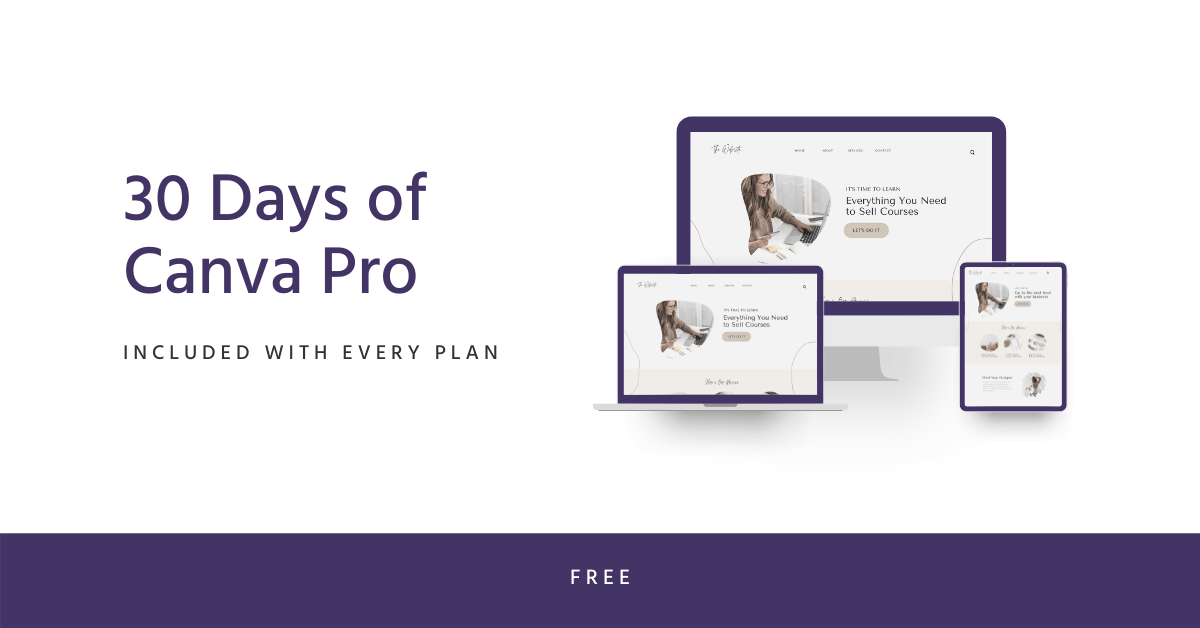

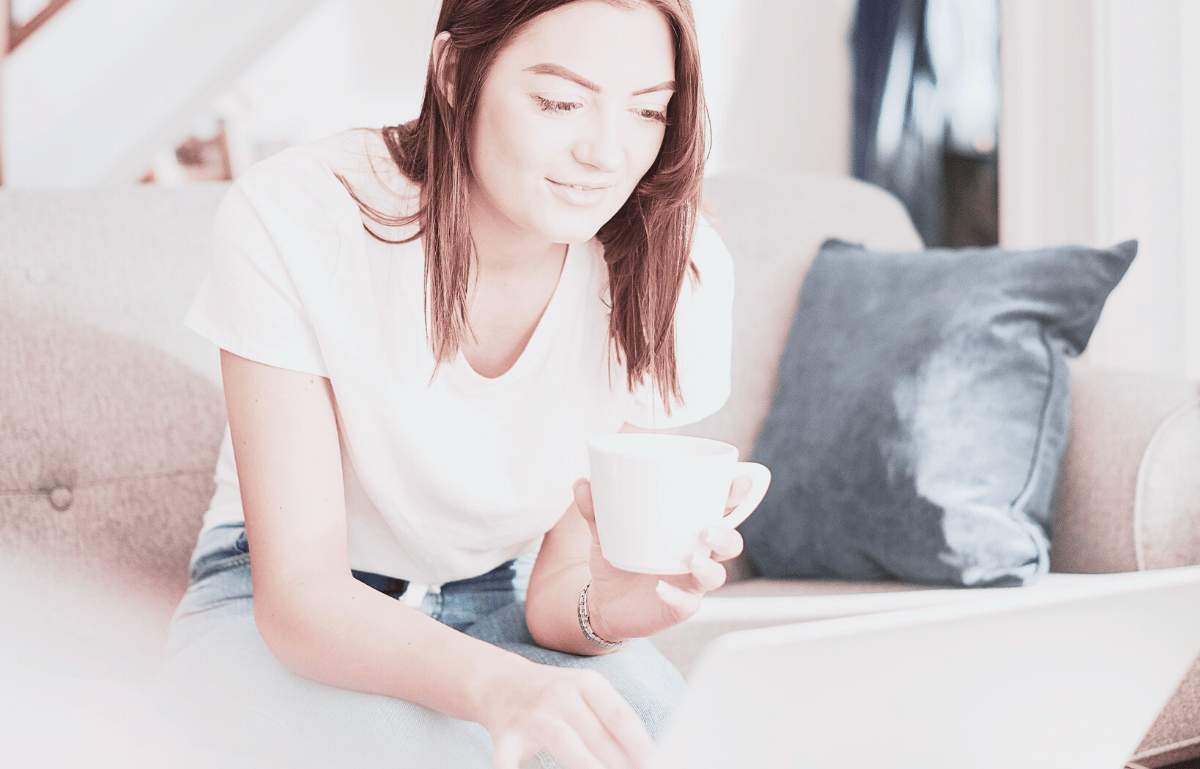
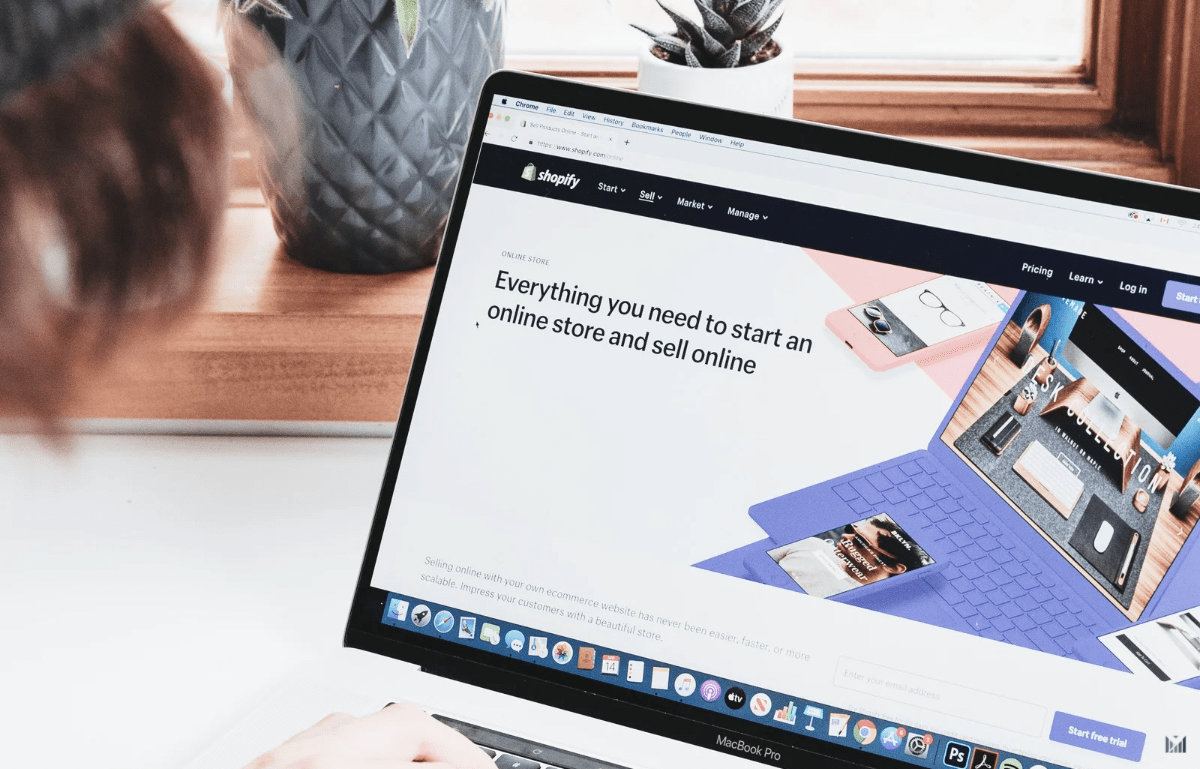
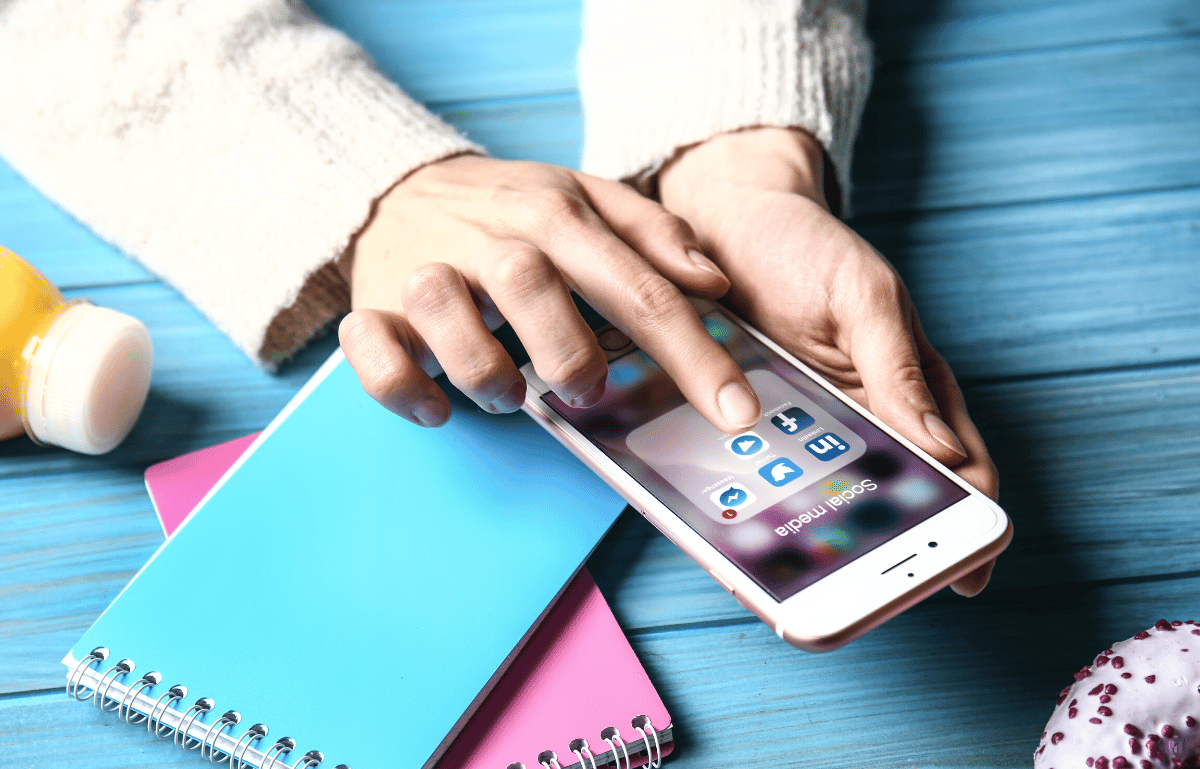
Be the first to reply